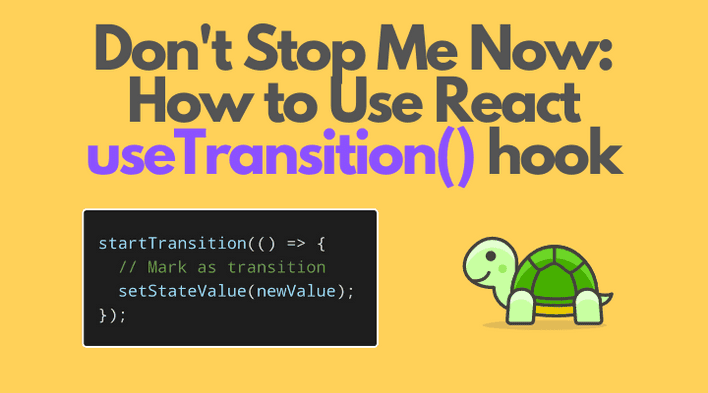Some UI updates should be performed as quickly as possible (typing into an input field, select a value from dropdown), while others can have lower priority (filtering a list).
Until now, React hasn't provided a tool to prioritize UI updates.
Fortunately, starting React 18 (which is in alpha as of June 2021) you can enable the concurrent mode — which allows you to mark UI updates as high or interruptible-low priority.
In this post, you'll learn how to use useTransition() hook to mark UI updates as low priority, which is especially useful for heavy non-urgent updates.
1. useTransition() hook
By default, all updates in React are considered urgent. That could create a problem when quick updates are slowed down by heavy updates.
However, starting React 18 and the new concurrency features, you can mark some updates as interruptible and non-urgent — so-called transitions. That's especially useful with heavy UI updates, like filtering a big list.
useTransition() is the hook that lets you access concurrent mode features inside of the React component.
Invoking const [isPending, startTransition] = useTransitionHook() returns an array of 2 items:
isPending: indicates that the transition is pendingstartTransition(callback): allows you to mark any UI updates insidecallbackas transitions.
import { useTransition } from 'react';function MyComponent() { const [isPending, startTransition] = useTransition(); // ... const someEventHandler = (event) => { startTransition(() => { // updates as transitions setValue(event.target.value); }); } return <HeavyComponent value={value} />;}
In order to use useTransition() hook, make sure to enable the concurrent mode.
2. Heavy UI updates as urgent
Let's consider an example when all updates are urgent, and how does it affect the user experience.
You have a list of employee names, as well as an input field where the user introduces a query. The component highlights the query matches in the employee names.
Here's a possible implementation:
import { useState } from 'react';export function FilterList({ names }) { const [query, setQuery] = useState(''); const changeHandler = ({ target: { value } }) => setQuery(value); return ( <div> <input onChange={changeHandler} value={query} type="text" /> {names.map((name, i) => ( <ListItem key={i} name={name} highlight={query} /> ))} </div> );}function ListItem({ name, highlight }) { const index = name.toLowerCase().indexOf(highlight.toLowerCase()); if (index === -1) { return <div>{name}</div>; } return ( <div> {name.slice(0, index)} <span className="highlight"> {name.slice(index, index + highlight.length)} </span> {name.slice(index + highlight.length)} </div> );}
<FilterList names={names} /> accepts a big array of names. Inside of the component, query is the state variable that contains the query string. The input field is a controlled
component that updates query state variable when the user types.
Open the demo and quickly type a query into the input field. You would notice typing lags and the UI feels unresponsive for noticeable periods.
Why does it happen, and how to solve it?
Updating the input field value when the user types is an urgent task that must perform fast. However, updating the list by highlighting the matches is a heavy but non-urgent task.
The heavy non-urgent task slows down the light urgent task.
useTransition() hook can help you separate urgent from non-urgent UI updates.
3. Heavy UI updates as transitions
As already mentioned, you can use useTransition() hook to let know React which UI updates are urgent (like updating the input field value), and which are non-urgent transitions (like updating the names list to highlight the query).
Let's make the necessary adjustments to <FilterList> component.
First, let's invoke the [isPending, startTransition] = useTransition() hook to get access to startTransition() function. Secondly, let's create a state variable to hold the query state value specifically for the transition.
import { useState, useTransition } from 'react';export function FilterList({ names }) { const [query, setQuery] = useState(''); const [highlight, setHighlight] = useState(''); const [isPending, startTransition] = useTransition(); const changeHandler = ({ target: { value } }) => { setQuery(value); startTransition(() => setHighlight(value)); }; return ( <div> <input onChange={changeHandler} value={query} type="text" /> {names.map((name, i) => ( <ListItem key={i} name={name} highlight={highlight} /> ))} </div> );}
Open the demo using transitions feature. If you type quickly a query into the input field, you would notice a delay in highlighting the query inside the list.
React has separated the rendering of the urgent task (updating the input field when the user types) from the non-urgent task (highlighting the query inside the list). Such an approach provides a better user experience.
4. Conclusion
The concurrent mode in React lets you separate urgent from non-urgent tasks, making the UI updates more user-friendly.
After enabling the new React 18 concurrent mode, you can use the useTransition() hook to access startTransition(callback) function.
startTransition(callback) let's you mark certain updates as transitions:
const [isPending, startTransition] = useTransition();startTransition(() => { // updates as transitions setStateValue(newValue);});
Side challenge: is it possible to use useDeferredValue() hook to get rid of the duplicate state highlight in <FilterList>? If so, write your solution in a comment below!